Problem
The Finder is continually crashing, causing the below error to keep appearing. Your desktop icons may also appear to be missing.
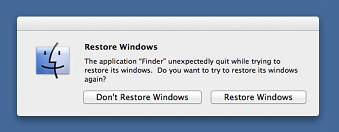
Cause
The most likely cause is the DS_Store file is corrupt.
Solution
- Select the Spotlight (magnifying glass in top right).
- Type “Terminal” and press Enter.
- Type the below commandrm ~/Desktop/.DS_Store
- Log out of your Mac and log back in.

Thank you so, so much! I have been having this issue for weeks and tried many different online fixes and came up empty. This worked perfectly, thank you!!!
The Terminal with rm ~/Desktop/.DS_Store command trick worked! THANK YOU!
you are a saint. an absolute legend. Thanks a million.
THANKYOU SO MUCH MAN!
You are a life savour, was ready to throw my computer out the window!
YOU ROCK!
Thank you so so so much.
You saved my life. Many thanks.
thank you sooo much !
Ohh man , thank you thank you….. tried everything …. all the other terminal commands … empty trash even with hidden files… i am not putting these down as i don’t want to confuse anyone …. this worked … so simple … so awesome …. thanks again
thanks a ton :-). It worked like magic
Thanks very much!!!
Thanks so much!
Thank you so much!
Awesome! You’re truly God sent!
I’ve been having this problem for a month and was hopeless but to turn my laptop in a tech shop.. It worked out perfectly!! Thank you so much
worked great! and was an instant fix. thank you.
Hello, I just wanted to thank you for this advice. It really worked, it was effective, simple and so well explained (and I am not a native speaker) Thank you very much!
After everything I tried this and it worked!!! Thank you so much
Finally!!! I have been dealing with this for days, and this solution worked for me.
you are my herooooooooooooooooooooooooooo
Ditto. Great advice
Just wanted to say thank you for posting this. You just saved me some major headaches. 5 years after your original post and the solution still works perfectly. Mine was a little bit different as the current login on the Mac would just repeatedly flash finder and did not allow for search functions etc (even under safe mode). However making a new account and using the terminal command you provided under the new account, pointing it to the desktop folder of the messed up account and BOOM it worked. I did also have to modify permissions on the desktop folder of the messed up account as well so the new account could access it but everything worked perfect. I can’t thank you enough!
Hey Tom, I have the same problem as you described. What do you mean by “pointing it to the desktop folder”?
I have no icons on my desktop.