Problem
Once your Mac has started up, you get the following error:
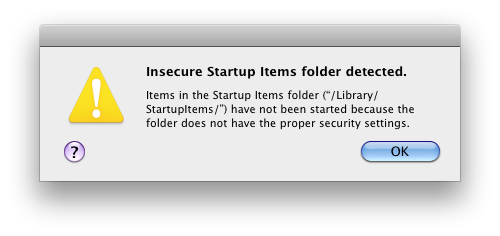
Insecure Startup Items folder detected.
Items in the Startup Items folder (“/Library/StartupItems/”) have not been started because the folder does not have the proper security settings.
Solution
Try Repairing Disk Permissions and then restart.
If that doesn’t work then try the following:
- Press cmd + Space to bring up the Spotlight search.
- Type Terminal and press Enter.
- Inside the Terminal window type the following and press Enter:
sudo chown -R root:wheel /Library/StartupItems/ - You will need to enter your password and press Enter.
- It won’t show any characters when you type.
- If you do not have a password then set one first.
- Restart the computer.

That was brilliantly helpful, problem solved, thank you
Not working!!! Operation not permitted! With or without SUDO
This worked perfectly for me. Thank you.
I did the disk utility thing first, which didn’t fix it, then I did the Terminal Sudo .. part and it worked!!
Thanks – the terminal sudo instructions did the trick for me.
WARNING: Improper use of the sudo command could lead to data loss
or the deletion of important system files. Please double-check your
typing when using sudo. Type “man sudo” for more information.
To proceed, enter your password, or type Ctrl-C to abort.
I get this message when I do the above scared to proceed can anyone advise???? so frustrated tried the permissions repair with no luck
That warning is correct; the sudo command can be dangerous if you don’t know what you’re doing.
However, as you can see, others have had success with this solution. The command is changing the ownership of the StartupItems folder and all the files inside of it and does not involve deleting any files.
You can read more about the chown command here:
http://www.manpagez.com/man/8/chown/
i finally found a very simple solution here hope this helps someone else
http://support.apple.com/kb/TS3493?viewlocale=en_US&locale=en_US
If your account is not an admin, you need to log in as an admin or run this command from the non-admin account (or an account that has no password set:
su admin
(where admin is the local admin account)
When running as admin in the command line, you can then run those commands that require admin rights. I also run the following command:
sudo chmod –R 755 /Library/StartupItems