Problem
In Photoshop CS5 on your Mac, there is no option to Scan into the application.
It is usually located under File -> Import.
Cause
The TWAIN plugin is not installed and/or Photoshop is not running in 32 bit mode.
Solution
- With Photoshop open, go to Help -> Updates
- Update Photoshop to the latest version.
- Download and run the TWAIN Plugin Update.
- Copy the “TWAIN.plugin” file to /Applications/Adobe Photoshop CS5/Plug-ins/Import-Export
- Go to the /Applications/Adobe Photoshop CS5 folder.
- Ctrl + Click or Right click on the “Adobe Photoshop CS5” application and click Get Info.
- Look for the “Open in 32-bit mode” checkbox and check it. Ignore this step if you don’t see the option.
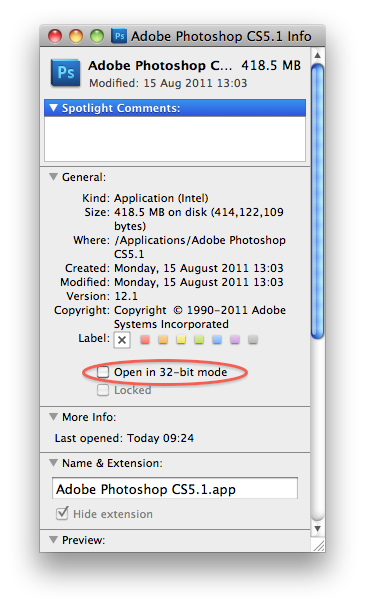
- Close the Info window.
- Open Photoshop.
- Click File -> Import and you should see your scanner there assuming it is installed correctly.

Thanks so much for this. I have no idea what Adobe update killed my scanning function, but this restored it.
Thanks from me too.
THAAANXXXX!!!
This worked! None of the fixes on the Adobe Forum did. They all left out exactly where to copy the files!
Thank you, thank you, thank you!
Thank you!!!!