Problem
Dragon crashes, freezes or more commonly does not allow full text control and commands in Office applications. You will see that the Green light or tick on the Dragon bar is not lit even in Office applications where it should be indicating that Dragon does not have full control.
Cause
This is due to Windows XP’s Alternate User Input process CTFMON.exe interfering with Dragon. There is an easy way to correct this problem if you are using DNS 10 or 11.
Solution
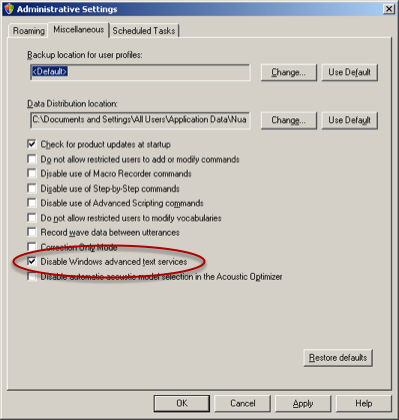
- For Dragon Naturally Speaking 10:
- Go to the NaturallySpeaking menu on the Dragon bar.
- Choose Close User.
- Go to the Tools menu.
- Choose Administrative Settings.
- Click the Miscellaneous tab.
- Tick the “Disable Windows Advanced Text Services” checkbox.
- Press Apply and then OK.
- For Dragon Naturally Speaking 11:
- Go to the Profile menu on the Dragon bar.
- Choose Close User.
- Go to the Tools menu.
- Choose Administrative Settings.
- Click the Miscellaneous Tab.
- Tick the “Disable Windows Advanced Text Services” checkbox.
- Press Apply and then OK.
