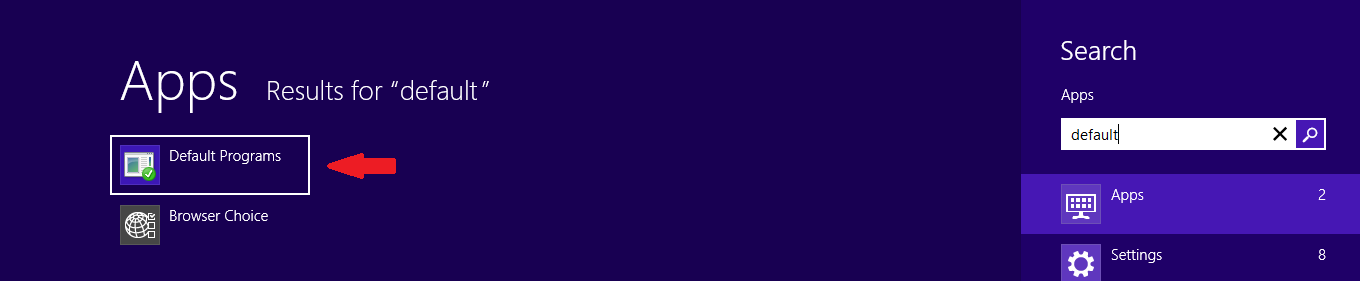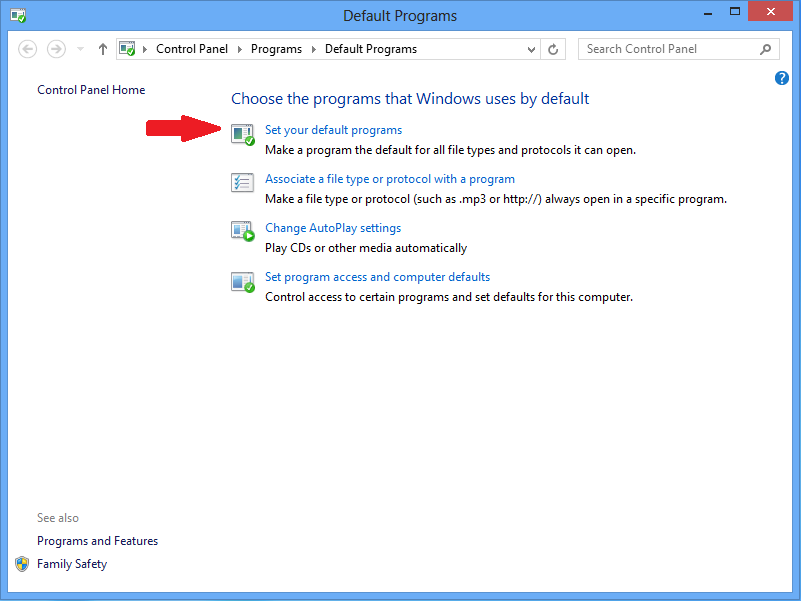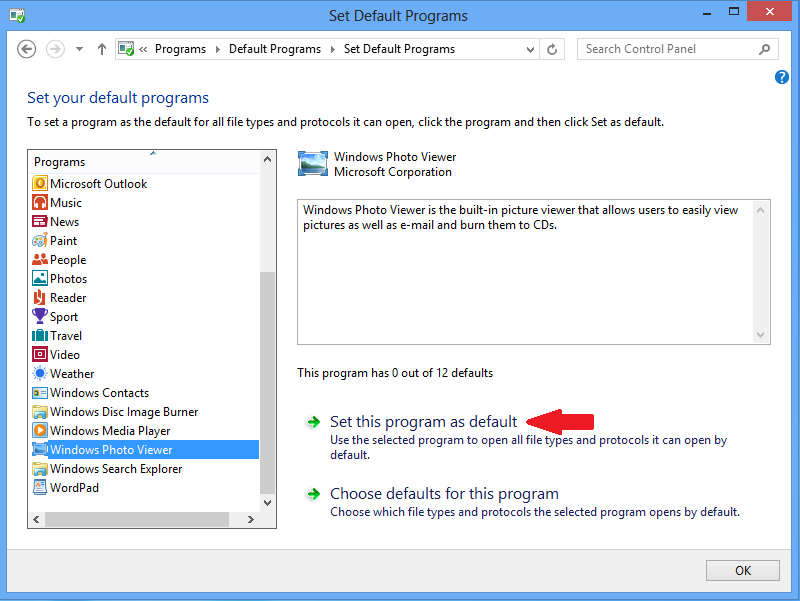Problem
If you’re at the desktop and double-click many types of media files(Images, Music, Video, and PDF Files), you’ll see a full-screen media viewer.
Cause
Windows 8 opens many types of files in the new Windows 8 interface (known as Start screen) by default.
Solution
You can change these settings from the Default Programs window (for this we will use image files as the example). To open it from the Start screen, type Default, and click on “Default programs”.
Click the “Set your default programs” option in the window that appears.
Scroll down in the list, select the Windows Photo Viewer, and click the Set this program as default option. This will make photos and other image files open in the Windows Photo Viewer application on your desktop. Windows will no longer use the full-screen photo app any more.
Now your image files will open on the desktop program, this can be repeated for the other file types mentioned and can also be done for PDF files once a separate PDF viewer has been installed.