Problem
Outlook shows the message “we didn’t find anything to show here.” when looking in a folder that shows unread items.
Cause
The views in outlook can become unresponsive causing it to not display the emails.
Solution
Reset the view in outlook
- Open outlook and select the folder you are having issues with.
- On outlook ribbon click “View”
- Under current view category, click the Reset View
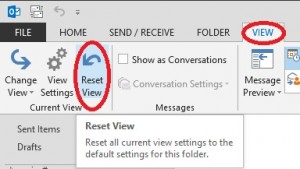

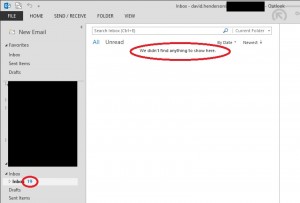
The reset view does not seem to work for this problem
This worked for me thank you so much! so simple and I had 5 emails that I could not see.
My problem was in the Junk folder so I used right-click, empty folder, yes delete. That worked for me.
Same here. I had 125 unread for some reason. Clearing my junk folder made the unread number go away. Crazy.
Thank you this was simple and worked 🙂
In Account Settings/(my account)/Server Settings/More Settings/Advanced, uncheck “enable cached exchange mode”, exit outlook. Count will be correct.
Thank you Steve Skeptic! This solution worked, whereas the solution posted did not.
AWESOME!! This worked for me!!!
This one works! thanks!
this solution worked perfectly!!!
Worked for me too! Thank you!
This worked, you rock!! thanks!
Unticked Cached Exchange Mode (which had mysteriously been enabled!) and I got my mails back. Wasted about an hour fiddling around before I saw Steve’s suggestion – cheers!
Thanks Steve this worked for me!!
THIS WORKS! You’re my hero. I’ve been trying to fix this forever. Thanks!
good job! thank you
Thanks, it worked for me
It worked Steve Skeptic. Thank you. 🙂
It works !!. un check the cache. The .ost file seems hang due to 6 thousand items in the inbox 🙂
Wow, Steve, thank you very much! That checkmark was annoying, and your solution worked. Thank you again!
Thanks this worked for me!
Yes, this works for me, brilliant!
Wonderful, this worked for me. Thanks
thanks..its done
Thanks Steve, it did work …. but do we need to go back and select that checkbox
it worked, was able to see old emails stuck there!!!
It does not work. You should use outlook.exe /cleanviews
This did not work for me. Just FYI
That did not fix the problem. Inbox says I have unread mail but not in the unread folder. Also, can’t find any unread in the Inbox even though it says I have some messages unread.
Thanks for the suggestions though!!
Ed
Reset View Did not work for me , But I moved all inbox items to newfolder and restarted my outlook.
Cool manual! I just didn’t figure out what is it for, but definitely not for: Outlook states you have unread mail but shows an empty folder
And Steve: Nice that you’re trying to help, but even if I consider myself an experienced user of this crap OS, I didn’t have the mind power to guess which of the ton of settings are you reffering to, so your advice was also useless.
Jan
Crap OS?
Jan, your first paragraph makes no sense at all and your second paragraph shows you to be a dunce. Nice job there.
M
Hi!
This worked perfectly for me. I can now see my Unread mail.
Many thanks for such a simple solution.
Graeme
I had the same problem; after reading the previous fixes–not trying them since they don’t work, I checked my iPhone and saw the culprit. I read the message on the device and in Outlook the unread message went away. I read the message yesterday in the Outlook client but it was apparently showing as unread on my device. Strange.
Drew
That did the trick, Cheers!
This worked for me as well. Once I opened the unread mail on my phone it had shown on my computer as been read and the 1 beside inbox despaired.
The Reset View instructions worked just now for me in 2010. Thanks
I was having the same problem. I fixed it simply by updating my Search Folders. Categorised Mail, Large Mail, and Unread Mail. This seemed to work for me.
Regards
Aaron
All you have to do is move the mails to another folder (Test) and then click on “Click here to view more on Microsoft Exchange” which will show the unread mails saved on server. Select those unread email and mark as read.
Abhi
works
You can use this option without moving to a new folder.
Whilst the folder with the supposed unread mail is highlighted just type read:no in the search box.
Chances are they have been read on another device.
Works a treat.
thanks mark and nathan pralle! your trick definitely worked for me. amazing!
My workaround:
In the “Search Current Mailbox (Ctrl+E)” box, type: read:no
and hit Enter.
Then when it shows, “Find More on Server” link, click it. The unread email should appear. Make sure you click on it if it doesn’t automatically switch to read.
Click the “X” in the search box to clear the “read:no” search — it does not work if you do any other operation, including clicking on another box, at this point!
Frustrating, but fixable, thankfully.
working fine thank you
You sir, are a scholar and an angel! Thank you!
this is the one!!! THANK YOU!!!
It Works.
Thanks so much
E.
Thanks Nathan… it works perfectly for me
Thanks Nathan. it works! 🙂
Perfect! Thanks
whoa! this is the solution – search no more – the other options suck
NIce ,thanks
After much frustration, this method finally worked!
thanks for your help!! it worked 🙂
Worked like a charm. And so easy. Thanks Nathan!!
Awesome ! works perfectly fine !
This has been driving me mad all week – this solution worked, thank you.
Worked fo r me!
Thank you, Nathan Pralle! I have Outlook 2013 and your solution worked whereas OP’s Reset View did not.
This worked! Thanks!
It works fine, thanks.
Beautifully simple solution to a frustrating issue that’s been bugging me for ages. You, sir, are a genius!
Boom
PERFECT!!!! I have been struggling with this for days! Cheers 🙂
Thank you so much for posting this it helped I was getting so frustrated!! Thanks again…
Thanks this works
Beautiful! Thanks a million!
This worked! Yay! Thank you Nathan!!! It worked for me searching “All Mailboxes” . Awesome.
This worked!! thank you very much and so much simpler than others
Thank you so much, this was driving me crazy.
Worked! Thank you – I’ve been going crazy for a couple weeks
This worked for me – THANK YOU!!
Nathan you RULE!! Thank you!
It worked!! Thank you!
This works! Thank you!
Worked great! Thanks Nathan!
Thank you Nathan! That was the one that worked!
That worked perfectly. Thanks !!
Worked for me, thank you
thank you. it worked for me.
You are the man! Nathan Pralle! How’d you learn these?
Thank you!!!!!!
It worked… Genius. Thank you.
This was the option that worked for me. Thanks Nathan.
Note: Inbox said 2 messages were unread but when I did this, 4 actually showed up as unread and in the Inbox. (Could be one was in the ‘inbox’ of the archive folders, I didn’t look into it that much).
Works perfectly. Thanks!
thank you soo much. iyt worked for me today. you are a genius
it works! brilliant!… thanks for sharing. 🙂
Thank you so much Nathan – nothing else worked. You’re a real star!
Thank you very much, Nathan Pralle! Your solution worked when none of the others did in my case.
Perfect it works
This fixed the issue, Thank you!
Just create a new folder, move everything to it an then in the Inbox use “Clean Up Folder” option, close outlook, re open it and move back mails from the provisional folder to inbox.
utlook.exe /cleanviews worked for me…
I right clicked on the mailbox, went to Properties, and hit clear offline items and that seemed to work. Good luck!
Thanks! worked for me!
outlook.exe /clear
worked for me
Steve Skeptic is right. Use his method (reproduced below):
In Account Settings/(my account)/Server Settings/More Settings/Advanced, uncheck “enable cached exchange mode”, exit outlook. Count will be correct.
@Nathan Pralle – Awesome! it worked!! Thanks!
Works like a charm! Thanks!
Nathan Pralle’s work around works great! Thank you!
Brilliant – exactly what I needed… and easy to find
Big thanks – the search and click solution worked for me. Had the most frustrating few weeks with unread emails in 2 folders..
We also had this problem. It was caused by calendar items in a mailbox without an agenda. Outlook doesn’t know what to do with those items. Right clicking “mark all items as unread” on the top folder solved it.
Go to File > Account Setting > open your Exchange account > Adjust “Mail to keep online” to “All”, restart Outlook to check the result.
This steps has resolved the issue for me.
Worked for me !!
Thank you
Thank you Nathan Pralle! This worked!
Awesome, It works perfect. I was looking for this for a long time.
Thanks to David.
You’re very welcome!
The “read:no” options worked for me. Only suggestion I have is if you have many folders and only one or two of them has the issue, instead of selecting “search current mailbox” click the dropdown and select the folder that incorrectly shows unread email. Then follow the rest of the instructions.
Thanks.. it worked. Easy.
The solution is in the view settings. Make sure in the setting that hide files for deleting is not the selected. choose view all files. And all your files will start showing, before I got this I have done scanpst and a whole lot of other things. Andit is just a simple solution
Addition is that it is in the change view setting
Thanks for the information, it solved the problem on my PC.
Hi mate,
Was having the same issue and spend hours and hours ! Finally figured it out that is was a view issue !
This helped me as well – http://technowand.com.au/blog/emails_not_visible_in_folders_of_office365
Mark All as read worked for me. 🙂
> Select “Inbox”
> In folder ribbon, Click “Folder Properties”
> Check “Show number of unread items”
Close the outlook and the problem will be solved. It worked in my case…;)
Great solutions! Can anyone explain why this unexpectedly happens?
Thank you Steve, It worked for me as well 🙂
using Office 2010 – solution worked for me
select folder in question and then click on View Tab in Outlook. Then click on Change Views and select IMAP folders. The messages will appear like magic!
All I did was right click ‘Inbox’ and hit ‘Mark All as Read.’ I knew that I had no mail, but wanted that Inbox indicator gone.
How easy was this! Thank you. Outlook repairs had me doing all sorts of rubbish things. Your knowledge is appreciated.
When I unchecked the box, the fix worked perfect for me. That one deleted item that does not exist has been driving me insane!!
Thanks much…Stacey
@Nathan Pralle – It works… I getting mad and annoyed…. It helps. Thank you
I had 1 message in my inbox but could not find any emails I have not addressed.
My finding were; An end user created an calender event, she must have rescheduled a new event without deleting the original invite. That was all it was. I deleted that first event and all is good.
IT Staff with Southern States Coop. Inc.
Worked like a charm, Thank you , Thank you, Thank you. I spent hours on this last night. Thank you again.
J
right click on inbox and choose ‘mark all as read’
Additional note that might be helpful. I had a folder with symptoms that looked just like this. I had moved a folder from an IMAP account to a pst account in outlook 2016. Uh Oh, a lot of emails disappeared, but it showed a couple of thousand unread. I could convert to PDF and that at least retrieved the info. Tried all the fixes listed here as well as elsewhere. No Joy!.
Since I had a safety copy in the PDF, I said “caution to the wind” and just dragged it to another IMAP based account. Ta-Da, the “lost” emails showed right back up.I hate it when sync means “sunk” 🙂
I was having a headache with missing messages. My fix was actually right next to where he said. change view settings, It was set to hide marked for deletion and I changed that to imap and wham everything appeared. I changed for all folders
@Nathan Pralle Thank you for the solution, It worked.
Reset View worked perfectly, thank you!
Right click on the folder
Select “Delete All” from the drop down menu
Once you reset the view, please close the outlook & reopen it
Chance View To IMAP View & It worked for me
This worked perfectly for this issue thank yo!
This worked perfectly for this issue thank you!
This worked perfectly, thanks
If you are trying to view mails from a exported .pst file click on the folder you want to view the mails and in view tab under change view menu select IMAP messages
Thank you, resetting VIEW fixed the problem. Ka
Awesome – it worked for me!!
Thanks,
Chris.
I just the same problem and I was panicking. I thought I had lost my e-mails. Reset view was the answer! Many Thanks!
HOLY CRAP! I have been working on this issue for over 4 hours. Have tried everything that every one ELSE has said to do. Re-Indexed. Message Pre-view. Etc.
All I had to do was click the “Reset View”.
OMG! Thank you so much!
read:no it works…:) Thanku
thanks machan….
it’s working !! Turn on or off Cached Exchange Mode
Thank you!!
This worked for me. Thank you!
Reset view is greyed out for me. Shows 1 item in Junk, there is nothing there.
This is an IMAP/SMTP account, not an Exchange account.