Problem
The F1-F12 keys perform a different function than intended. You may need to hold the FN Key as well to get the intended function.
Cause
This can be normal behaviour. On some Toshiba laptops, the Function Keys Mode “Special function mode” is set by default instead of “Standard F1-F12 mode”. This means, you have to press the FN key to use the standard F1-F12 function keys.
Solution 1
You can configure the Function Keys Mode by selecting the “Special function mode” or “Standard F1-F12 mode” by the help of the HWSetup Utility.
Accessing HWSetup:
To run the HW Setup program:
Windows 7 or earlier: Click Start -> All Programs -> TOSHIBA -> Tools & Utilities -> HWSETUP
Windows 8: Push the Start button, type HWSETUP and press Enter.
The HW Setup windows contains a number of tabs. Click the tab “Keyboard” and set your preferred mode:
If the above application is not available. You can download it from the Toshiba website:
http://www.toshiba.eu/innovation/download_drivers_bios.jsp
Solution 2
Follow these steps exactly unless you know what you are doing. You may make it impossible to load your computer by changing something other than what is mentioned in this fix. We cannot be held responsible for any issues caused by not following these instructions carefully.
1. With the computer powered off, press the power button.
2. As soon as you let go of the power button, start tapping(not holding) the “F2” key until you see this screen or similar:
3. Use the right arrow key to navigate to “Advanced”, then use the down arrow key to highlight “System Configuration” and press Enter.
4. Now use the down arrow key to highlight “Function Keys mode(without pressing Fn first)” and press Enter.
5. Use the up/down arrow keys to highlight the setting you wish to be default and press Enter.
6. Now press “F10” and then Enter. This will save the settings and boot into Windows.
You should now find that the function keys have switched back to the more common method of using function keys.

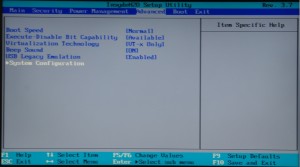
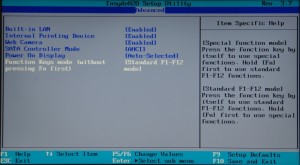
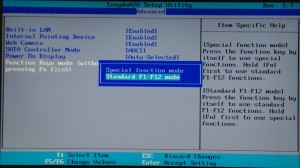
thank you
I can find it and change the setting which requires a restart of the computer but nothing really changes. If I want to use the special keys I always have to press the FN button…soemthing is broken for Windows 7 SP1 64bit
Hello Ivan,
Can you please try reinstalling the Toshiba HW Setup, if you don’t have the installer you can download this from the Toshiba website.
I have windows 8 and cannot find the HWSETUP anywhere. Where is this? I need to turn on the standard function keys. Thanks.
don’t work just says could not find HWSETUP
I cannot find HWSETUP!
Hello Aleksandar,
Please follow the link at the bottom of the fix to download and install the required software.
Hope this helps.
I downloaded the software and when I clicked the keyboard tab, all I saw was the “wake-up on keyboard” part…
Hello Kat,
Please try the new “solution 2”.
Hope this helps.
Regards
Russell
Thanks for your advice. Solution 2 works for my notebook.
Thanks a lot!!
Thanks!! I use f1-11 for my job. This really helped.
how do I access the different levels on the keys of my Toshiba laptop?
Try holding the FN key.
Hope this helps.
Hi – is there a list of what the keys will do and how to enable the key-function for my Scullcandy TOSHIBA laptop. I’m using Windows 8.1
thanks,
gary
You will need to refer to your toshiba manual as functionality varies by model.
I hope this helps.
thanks. solution 2 🙂
wow it’s working,thanks
thank you!
Too bad I tried both the solutions non of them worked for me