Many assistive applications like Dragon Dictate need to be allowed to control the computer for them to work reliably. Before OSX Mavericks this was done from the Accessibilty control panel and ticking the “Allow Access for Assistive Devices” checkbox.
In OSX Mavericks this process has now changed and if your application needs this to be enabled this is how you now enable this.
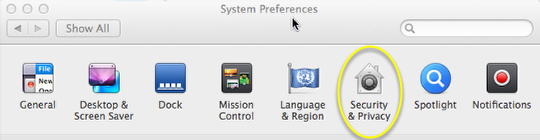
From the Dock open System Preferences and then click Security and Privacy. Alternatively go to the Apple Menu in the top left corner of your screen and choose System Preferences.
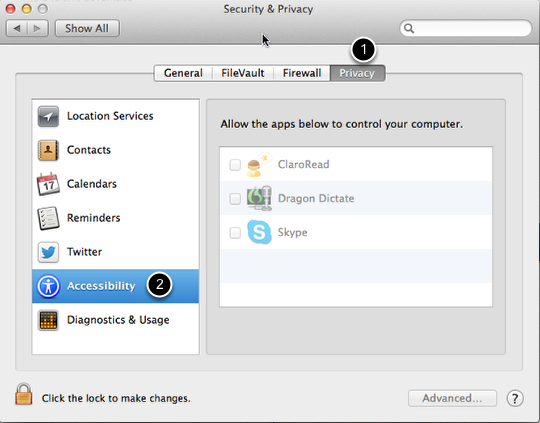
On the Security and Privacy panel choose the Privacy Tab and then Accessibilty in the left hand column. You need to have the application(s) that you want to add running at this point.
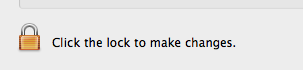
Click on the padlock and enter your user password(if you have set one) to unlock the panel
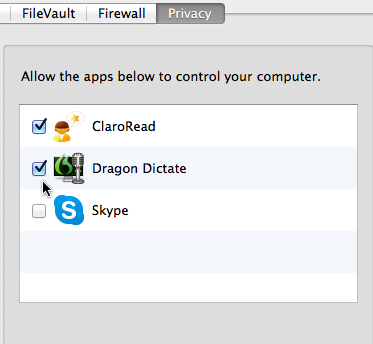
Now tick the applications that need to have control access to your computer and close the panel.

Thanks! Just what I needed.
Thank you so much. I was looking for hours to try to do this.
Thanks, really helped unlock device access on new OS X.9.
This was helpful. High five.
Perfect, thanks!
Thanks! Just what I needed too!