Problem
When you are signed into Microsoft SkyDrive your documents do not save to your computer.
Cause
The new version of Office comes with SkyDrive integration, as such this is the default save location when you are signed into SkyDrive.
Solution
Here’s how to make your Microsoft Office 2013 save documents to your PC by default instead of SkyDrive.
1. Open any one of the office programs and click on File.
2. Click on Options.
3. Then click on save.
4. On the right hand side you will see a check box labelled “Save to computer by default”, check it and then click OK.
5. Now when you go to save a document it will default to your PC.
If you want your files to be saved on your computer and on Microsoft SkyDrive follow steps 1 & 2, then click on Advanced
Scroll down to the Save section and you will see a check box labelled “Copy remotely stored files onto your computer, and update the remote file when saving”, check it and then click OK.
Now your files will be saved to your computer and Microsoft SkyDrive.


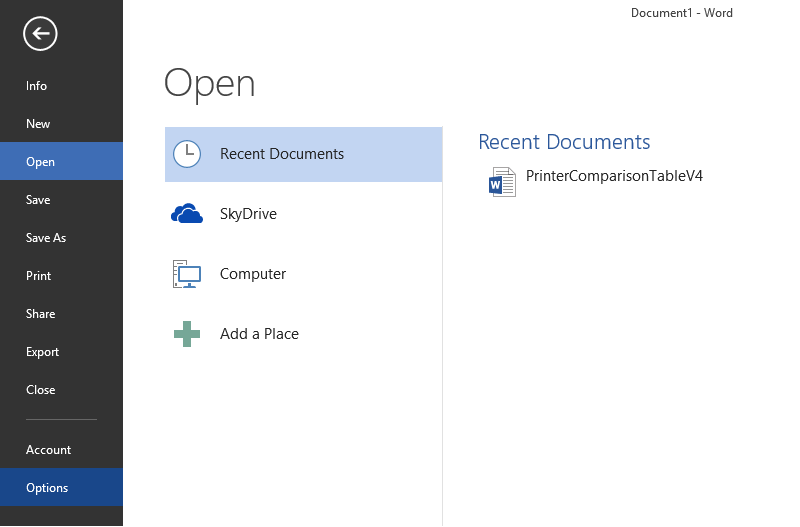
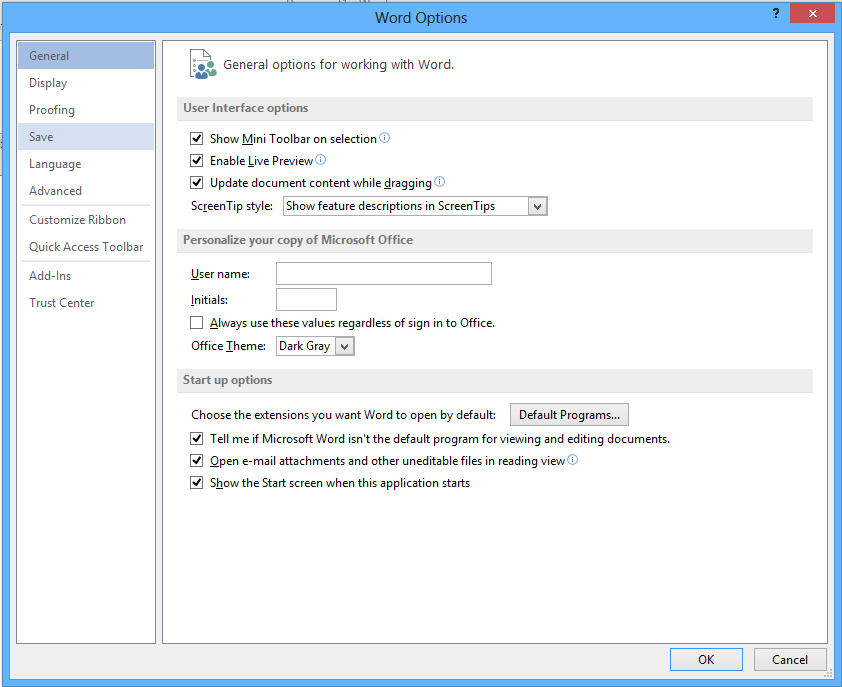
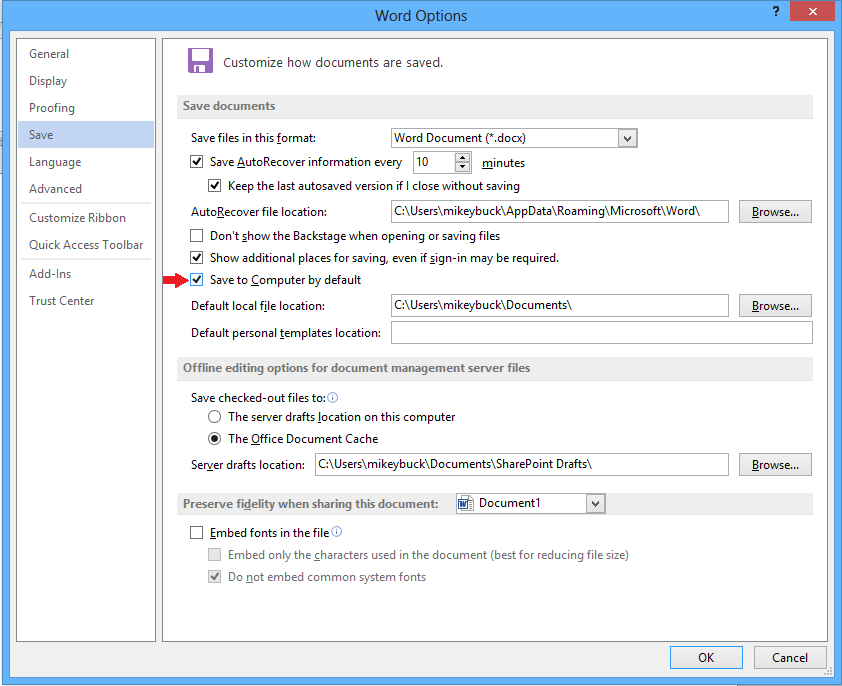
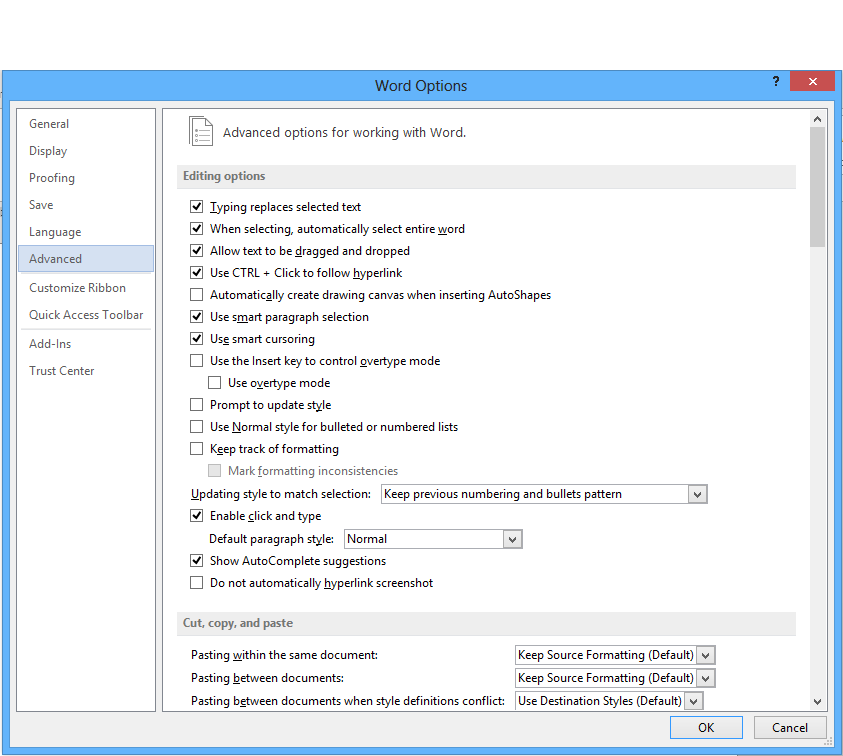
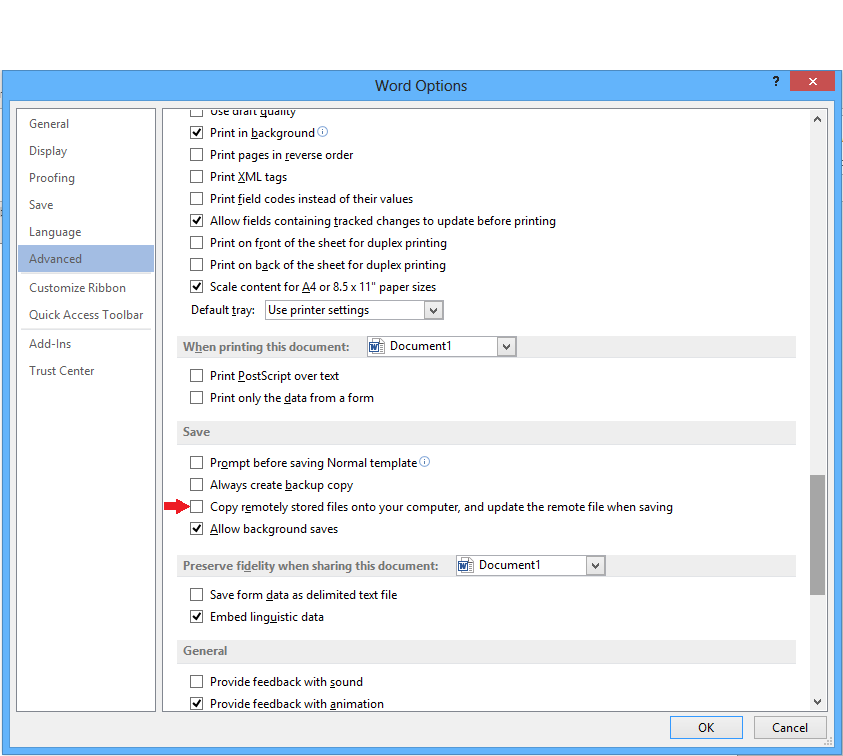
I need to be able to do this with Excel. ( Copy remotely stored files onto your computer.)