1. Open or create your document and click on the file menu, then click on Save As.
2. On the right hand side you will need to choose a location to save the password protected PDF.
3. Now drop down the “Save as type” box and choose PDF.
4. This will make an option button appear, click on it.
5. When the dialog box appears, you will notice the last option is to encrypt the document with a password, click this box.
6. Then you will need to create a password and click ok.
7. Now you can save the password protected PDF.

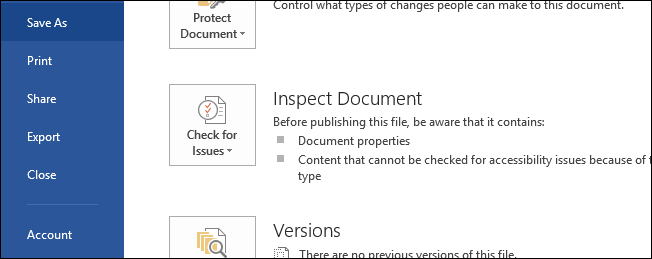
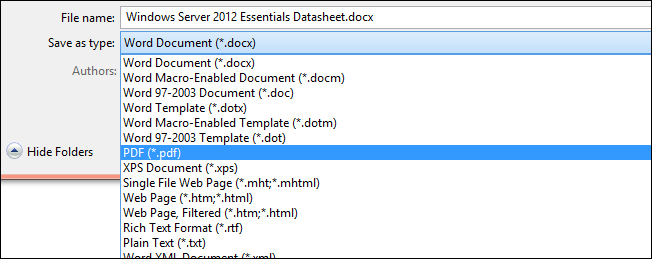
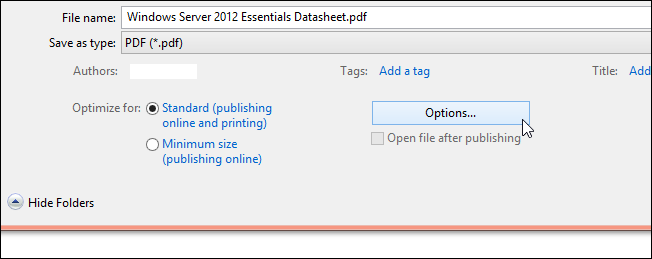
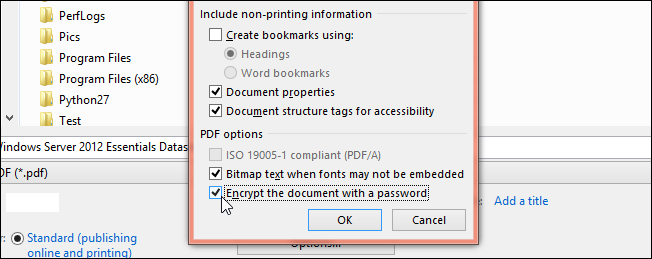
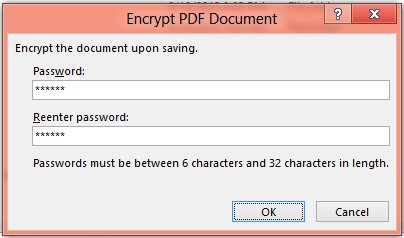
Oh my God, it is really an excellent article. Thank you very much.