First of all, you need to open Terminal:
- Go to your Applications folder.
- Open the Utilities folder.
- Open the Terminal application.
- Enter the following lines into Terminal depending on what setting you wish to change:
To remove the drop shadow effect
Enter the following line into Terminal and press Enter:
defaults write com.apple.screencapture disable-shadow -bool true
Your screen-shots should now look like this.
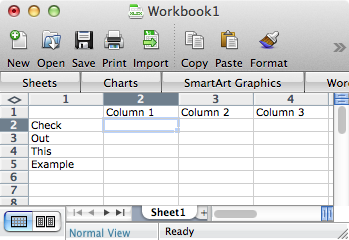
Apply your new settings
Enter the following line into Terminal and press Enter:
killall SystemUIServer
To restore the drop shadow effect
Enter the following line into Terminal and press Enter:
defaults delete com.apple.screencapture disable-shadow
You screenshots will look like this again.
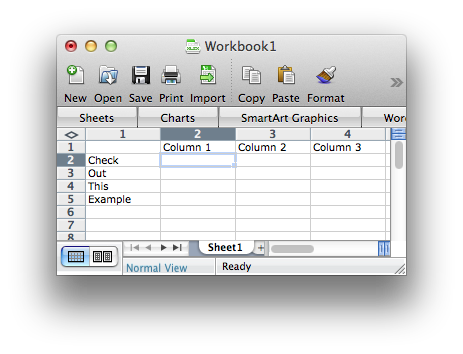
Apply your new settings
Enter the following line into Terminal and press Enter:
killall SystemUIServer
