Problem
When you attempt to install or uninstall a program on Windows 8, you may get the following errors:
- The installer has encountered an unexpected error installing this package. This may indicate a problem with this package. The error code is 2503.
- The installer has encountered an unexpected error installing this package. This may indicate a problem with this package. The error code is 2502.
- Called RunScript when not marked in progress
- Called InstallFinalize when no install in progress.
This has been tested with Microsoft Games for Windows Live (GFWL) and XSplit Broadcaster but should work with other installers/uninstallers that have the same problem.
Solution 1 (uninstalling)
In order to uninstall a program with this issue, you need to identify the .msi file that it uses.
- Press the Windows key + R to bring up the Run dialog.
- Type in C:\Windows\Installer and press Enter.
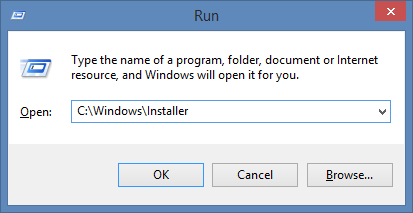
- Right click in a blank space and click View -> Details.
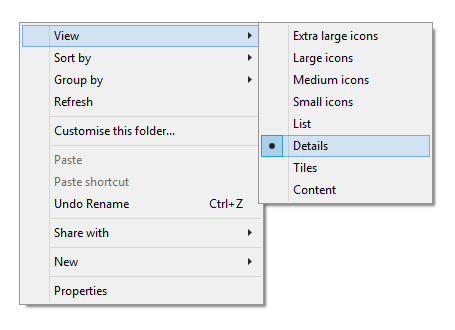
- In the Details view, there are columns. Right click anywhere on the column bar and click More…
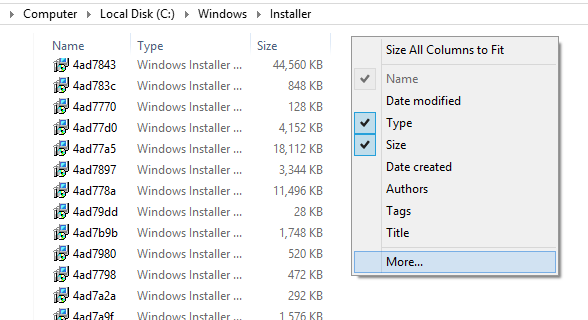
- In the list, find Subject. Check it and click OK.
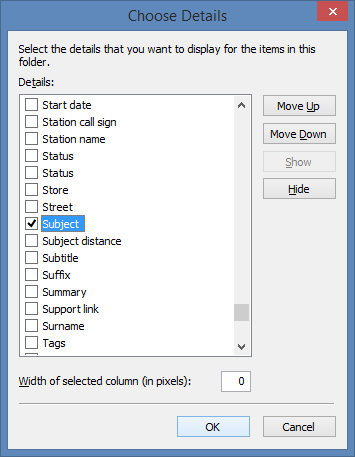
- Click the Subject column to sort the program names in alphabetical order. You should be able to identify which file is the correct one.
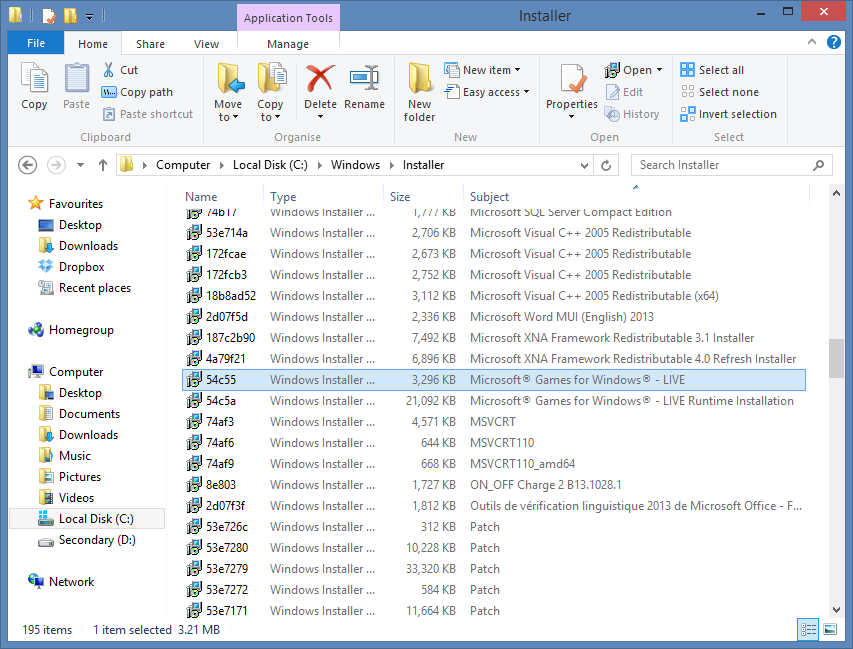
- Open a Command Prompt as administrator.
- Type in C:\Windows\Installer\ followed by the file name of the program you want to uninstall and “.msi”.
In our example, the file is 54c55 so we would type in: C:\Windows\Installer\54c55.msi
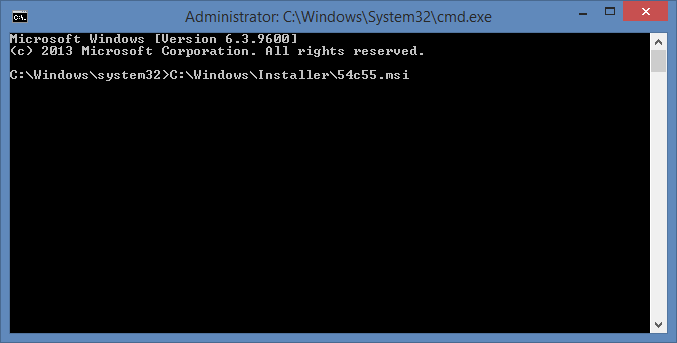
- The uninstaller will now run and should complete successfully. You can close the Command Prompt when you are done.
Solution 2 (installing and uninstalling)
1. Hold Ctrl+Shift and press Esc.
2. Locate “Windows Explorer” under “Windows processes”, now right click on it and click “End task”.
3. Now click on “File” at the top of the window and click “Run new task”.
4. Type “explorer.exe” without the quotes and tick the box labelled “Create this task with administrative privileges” and click “OK”.
You should now be able to install/uninstall without getting the error.

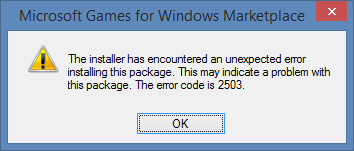
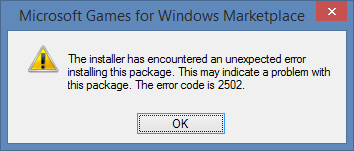
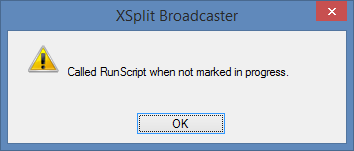
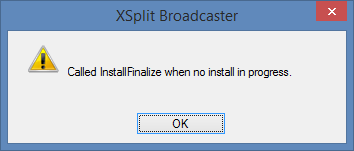
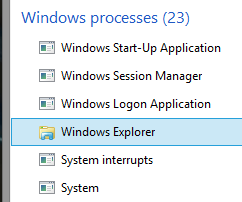
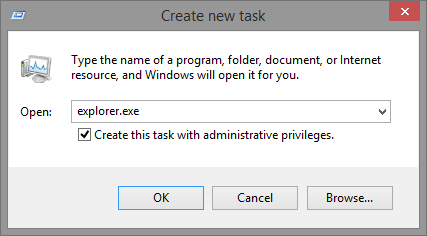
hai,
Above mentioned step done after that uninstall not working.
Ist time 2503 error after process the step given it is ok,
2nd time 2502 error cant avble to uninstall the exe
Hi, saravanan. I read your comment. Same happened with me. Please make sure that you have opened the Command Prompt with run as administrator. Only then you will be able do it.
Thanks!!!
Thats a good idea with the subject column, I didn’t know about this and it just helped me with a 2503 error while uninstalling something.
Great instructions. Worked just fine.
Thanks
that was very helpful…
Finally found the solution to this error. I was working around the problem by doing the “Run as Administrator” manually when trying to install programs. Trying to choose allow UAC prompt and trying with UAC turned off, it would still error.
The problem also showed itself with programs installed in non-trusted areas as well (clicking magnet links in a browser with utorrent as the registered client). It’s Windows 8 elevated UAC settings under:
gpedit.msc
Computer/Windows Settings/Security Settings/Local Policies/Security Options/User Account Control:
For me it was “Only elevate USAccess applications that are installed in secure locations” that was causing problems. Disabled that and it would work.
Solution 2 is a lifesaver. Works great on Windows 8.1.
David Troesch’s gpedit solution is also good.
Wish I understood what is generating these errors.
Many thanks David Troesch, you solution worked great for me!
This did not work for me. That machine still throws those error codes. What is the reason behind this error in the first place?
Hello Adam,
Please try the new solution 2.
Hope this helps.
Regards
Russell
Solution 2 calls for ending and then restarting Windows Explorer — which doesn’t exist in Win8. Do you have another workaround? Thanks!
thanks.
thanx…works like a charm
Very helpful !!
Thank You….
I’ve tried option 2, but it didn;t work for me. I am trying to install Akamai which works as installer for another software I bought, but I an having problems to load Akamai itself – it throws both 2503 and 2502 codes. Please help!
Hello geni7777,
As you are trying to install software from such a large IT based company(Akamai) you would be better off contacting them directly.
Email them at this address: ccare@akamai.com
Be sure to detail the issue in the email for the Akamai technician’s.
Hope this helps.
Regards
Russell
Hello, just was checking to find some solution I had exactly that problem. what helped me was moving installation file from the system drive ( Mostly it’s C: ) to another partition and trying to install from there. That worked for me. Good luck
I figured… After doing a lot of different tricks, all I did is went to .exe file in the folder (which would not start and gave me those errors) and right click gave me option to “run as administrator”. I think indeed, the problem is with permissions setting on Windows 8… Thanks everyone and good-luck.
Ho Guy this solved my problem, thanks.
Thanks a lot. Works Good.
thank you itunes wouldnt install in my windows 8. this helped me.
I finally got the solution…for installing and uninstalling……
thank you so much……….
Thank you. I was finally able to uninstall a program under Windows 8 successfully.
GOOD JOB!THANKS!
Thank you… 😉
Thanks, Worked fine..
You are a saviour man.
Thanks a lot <3
Thank you so much..!!!!!
When I look under Windows Processes, Windows Explorer is not there, can someone help?
If you have error 2503 and 2502 because you cannot run software as admin, just run “Command Prompt” as Administrator and install program from it… Worked for me…
Thank you so much! I tried every method there is, and running the msi-file in the command prompt was the only thing that worked. You saved my day!
Thanks a lot
Wow, this totally worked! Solution 2 worked…I was skeptical, but it actually worked. Thanks!
Carl and Russel thanks a lot! That is a great article and it helped me to solve a very annoying problem. I totally understand Microsoft’s efforts to improve security in its operating systems but sometimes they sacrifice “ease of use” quality attribute. If you provide a feature to “Run as administrator” an installation then you should definitely provide a “Run as administrator” feature for uninstalling too.
Thanks for your advice regarding the cmd prompt. Finally installed Python on W10. Great tip.
Thanks a lot….
Thank you
Life Saver Thanks man. i must have corrupted the install for SDM for it to do this but thanks.. and i recommend using the date instead of subject.
Thanks a lot….
Thanks. works good!!!
These do not work for me – ESPECIALLY the install instructions that call for ending the task WINDOWS EXPLORER… because Win 8 doesn’t USE Windows Explorer. Would somebody please update this how-to with current information? Thanks.
Hi Bill, Windows 8 and 8.1 both still use Windows Explorer. you may need to look under the details tab in Task Manager or click the “View All Process” or “View process from all users” button in Task Manager.
Hope This helps
Thanks so much! Solution 1 did the trick!
Awesome. Very simple, just worked! Thank you!
Waooooooooooooo
Very Good
Thank You So Much
Very Good way to Uninstall Skype Error 2503
So nice of you
Method 2!
Thank you from Russia. Sorry us for Ukraina/
Worked perfectly. Problem fixed. Installed successfully. Thanks !
The error got cleared because of administrative rights.
Thank you soooo much for that information. Worked perfectly.
Thumbs up for solution 2 🙂 worked perfectly 🙂 🙂 🙂
Thank you Thank You Thank you… the second option worked like a charm 🙂
Great!!! Really happy with this, I finally finish with this problem. Second choice the best 🙂
Great stuff…Just worked fine…Thanx a lot buddy….!!!
thank you!! solution 2 worked perfectly
Thank u so much i solve my problems. But why i am having this problems??
Thanks bro I can use my Ableton now !!!
Thank you. These days it is hard to get free help that works. You made my day.
woooooooooooooow
did it like two times
and worked perfectly
thaaaaaaaaaaaaaaaaanX so much
and good luck for others
Solution 2 worked for me i Windows 8.1, Thanks!
Oh thank you so much…after much searching, came across this fix. Solution 2 worked great and perfect instructions!
yuppie! Its Worked
It worked for ActivClient CAC uninstall in Windows 10.
Yep, this did the business. Thanks!
Solution 2 .. Really a great wrk for win 8.1
Option 2 worked … Great … Thanks …
I cant uninstall Bluestacks
solution 2 is great…..
thanks for that
thanx carl. the workaround did it for me. i was trying to install qttabbar.msi.
but there’s one more thing to be done as explained by silversword411 in the post of March 17, 2014 8:36:53 AM at w_w_w[dot]tomshardware[dot]com[slash]forum[slash]1145-73-internal-error-2503-2502.
and this method works only inside a logged Administrator account and not inside an elevated one inside a user.
Hi,
Thanks for this tutorial it helped me uninstall iTunes without these errors 2503 and 2502.
Very clear and idiot-proof tutorial btw.
*** in french : “subject” is “Objet” ***
*** en Français : “subject” c’est “Objet” ***
Thanks again,
Jean-Masturbin
Works Greaaaaaaaaaaaaaaat!!!!!! Thank you
I just follow the instruction from geni7777 and it works perfecto. Just went to .exe file, right click, choice/select ”run as administrator” Finished story problem solve.
Thanks to geni7777
I figured… After doing a lot of different tricks, all I did is went to .exe file in the folder (which would not start and gave me those errors) and right click gave me option to “run as administrator”. I think indeed, the problem is with permissions setting on Windows 8… Thanks everyone and good-luck.
so so perfect…..kudos
works for me
Thanks:-)
You are my hero <3
thnx for help me u save me OMG
solution 2 work for me.
thank’s a lot
Thanks Buddy. works on win8
Helpful.thanks
Solution 2 worked straight ,
Thanks a lot
Thanks Bro…. It worked fantastically. Since the first method is long, I tried second method (As it’s shortcut than first) and it worked in very first attempt.
thnkns alot…. awsm..!!
thanks bro
thanks fixkb
its working
Installer\—–.msi works. Thanks!
Solution 2 worked like a charm! Thank you so much.
Option 1 didn’t work
OPTION 2 DID!! **
Possible clues to track down the cause:
– I use Revo Uninstaller to install apps (I think it internally installs as Admin)
– Eventually I use “junction” command to move big folders out of the C: partition, usually for folders like “Windows\installer” that wastes lots of space (in the high speed zone of the hard disk! It’s like using a Ferrari for carrying potatoes) and not require access speed (perhaps for installing/uninstalling, I’ll pay happily)
May be joining details from all affected users we could nail it down.
work for me method 2
Excellent ,i tried option 2,it works great ,Thank you
Nice. Very helpfull
Thanks a lot
THANKYOU SO MUCH..!! Worked perfectly. Problem fixed. Installed successfully.
Worked perfectly. Problem fixed. Installed successfully. THANKS 🙂
Great! Solution 1