Problem
When you open a certain Word document on your Mac you get the following error:
“Word cannot open this file because it is larger than 32 Megabytes in size.”
Cause
This is caused by the file that youa re trying to open being too large. It is usually caused by adding lots of large images to the document.
Solution
- Right click (or hold Ctrl and click) the document and move the mouse to the “Open With” menu.
- Click TextEdit if it is there.
- If TextEdit isn’t there then click Other and select the TextEdit program from the Applications folder.
- Once the document loads, click File -> Save As and save a copy of the document.
Any images in the document will not be included and will need to be added again. It is advised that you try to make the images smaller before re-adding.

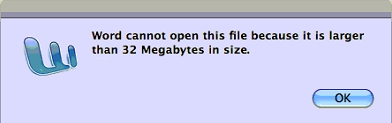
How can I open and re-save the doc without losing all of the images?
If you are unable to re-add them again as smaller images, then try opening the file in other software such as NeoOffice or Microsoft Word on a Windows PC.
If you use the latter option, follow this guide to shrink the size of the images:
http://office.microsoft.com/en-us/word-help/reduce-the-file-size-of-a-picture-HA010192200.aspx