Problem
When you open Dragon Dictate, the program will not open. You may see an error message but the application will quit after.
Solution
- Make sure Dragon Dictate is not open.
- Go to your User Library folder.
- Open the Preferences folder.
- Delete the “com.dragon.dicate.plist” file.
- Click the back button to go back to the Library folder.
- Open the Application Support folder.
- Open the Dragon folder.
- Delete all the files and folders except the “Profiles” folder.
- Open Dragon. You will see the following message or similar:
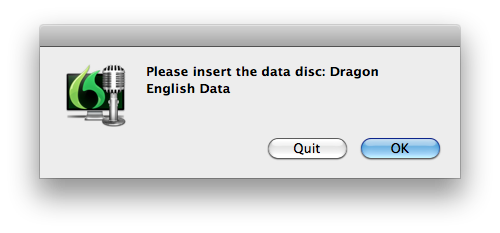
- Insert the Dragon Dictate Data Disc and click OK.
- Once it has reinstalled the Data it will say it has complete you will be prompted with this message:
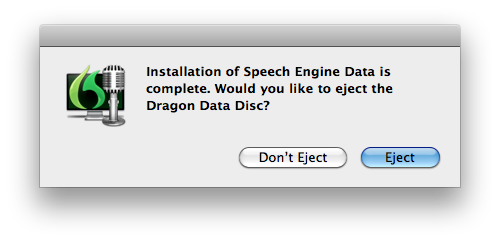
- Click the Eject button.
- Open Dragon Dictate again and it should load up correctly.
