Problem
When you turn on your Mac, a message appears saying that your startup disk is full. The Dock does not appear and neither do your Desktop icons.
Solution
Safe Boot Mode
- Start up in Safe Boot Mode.
- Turn on the Mac whilst holding down the left Shift key. Keep it held down until you see a progress bar.
- If taken to the login screen, click on your username and enter your password (if any). You should be able to login correctly.
- You now need to clear up some free space by deleting files. To help you with this, download the OSX version of JDiskReport which can be used to show you what folders and files are taking up space.
Target Disk Mode
- Connect your Mac to another Mac by using a FireWire cable.
- Make sure your Mac is off. Then turn it on whilst holding down the T key. Your Mac hard drives should appear on the other Mac you are connected to.
- On the other Mac, browse to the following folders and delete the following files which can be safely deleted:
- /Library/Caches
- /Users/username/Library/Caches
- Empty the Trash.
- Once done, drag any of your hard drives which appear on the other Mac to the Trash. This will eject them from the system.
- Press the power button on your computer to turn it off.
- Unplug the FireWire cable.
- Turn on your Mac again.
- You now need to clear up some free space by deleting files. To help you with this, download the OSX version of JDiskReport which can be used to show you what folders and files are taking up space.
Single User Mode
- Turn on the Mac whilst holding down cmd + S .
Keep it held down until you see a black screen appear with white text. - Type in the following lines (case sensitive) and press Enter after each line:
mount -uw /
rm -rf /Library/Caches/*
rm -rf /Users/*/Library/Caches/*
reboot - The Mac should restart normally but you now need to clear up some free space by deleting files. To help you with this, download the OSX version of JDiskReport which can be used to show you what folders and files are taking up space.

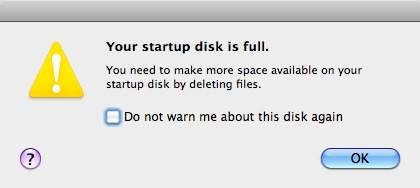
Thank you, you have saved my life!!
thanks
Thanks. Writing the program worked. really grateful.
Thanks so much. The problem is solved
I’d verutne that this article has saved me more time than any other.
Thanks so much!
Thank that helped me a lot
The Single User option worked for me (and I’d tried others that had failed) so a big thank you from me
Saved me timed and money! Thank you so much! Dock icons are back.
great….. thanks
Thanks a ton!It worked for me!!
You are a true hero ! Thank you thank you thank ;you :))))))))))))
Muchas gracias por tu ayuda Carl Norton, me ayudastes a reparar una Imac de un cliente. Dios te Bendiga mucho.
THANK YOU THANK YOU THANK YOU!!!! THIS IS MY MONEY MAKER. THANK YOU THANK YOU!!!!!!
Thanks your awesome helping me with this x
Thank you so much. It worked for us too
you are a lifesaver ty ty ty ty ty
Thank you so much for your help! I was worried for a bit, who would have thought the solution is so easy?
Great advice that helped to solve my problem.
Nope.
1) Hard drive is full. I don’t want to erase everything whilst in Disk Utility. I just want to effin’ get onto my desktop and choose what to delete to free up space
2) Able to login, but just get a grey screen.
3) FML.
4) Help. Someone. Anyone.
5) I only have about 200mb free…
6) FML. Again.
Hello Lala,
I would recommend that you take your Mac and an external hard drive to an Apple store and request that they access your Mac via Target Disk mode.
This will give you access to the files on your Mac as if it were an external hard drive.
Hope this helps.
Regards
Russell
I just worked for me too!! I used the 1st option.
Thanks! Worked for me as well!!
Merc infirniment
You have saved my time and money. Thank you so much . Problem solved
Awesome. Thanks
It worked, thank you soo much.
Your are a hero, thank you so much
Dear Carl, I can’t thank you enough! I spent the whole night trying to fix this and was about to give up after 8 hours until I found your solution. You ROCK!
Oh my GOD! Thank you! You are genius!!! =)
OMG OMG THANK YOOUUUU AAAAAAH!
You are awesome tried everything this was the only thing that worked?
you guys made my day … 🙂 thank you
You’re the best! You don’t know how much money & precious time you saved me! Thank you! ?
i forgot my password how can i find it
It worked for me. Thanks a lot.
Life saver!!!!! Thanks!!!!!!!
You saved my life, the DOS method works perfect.
You are genius!
I had the same problem! By following the first few steps, my computer started to work like a miracle! Thank you so much!