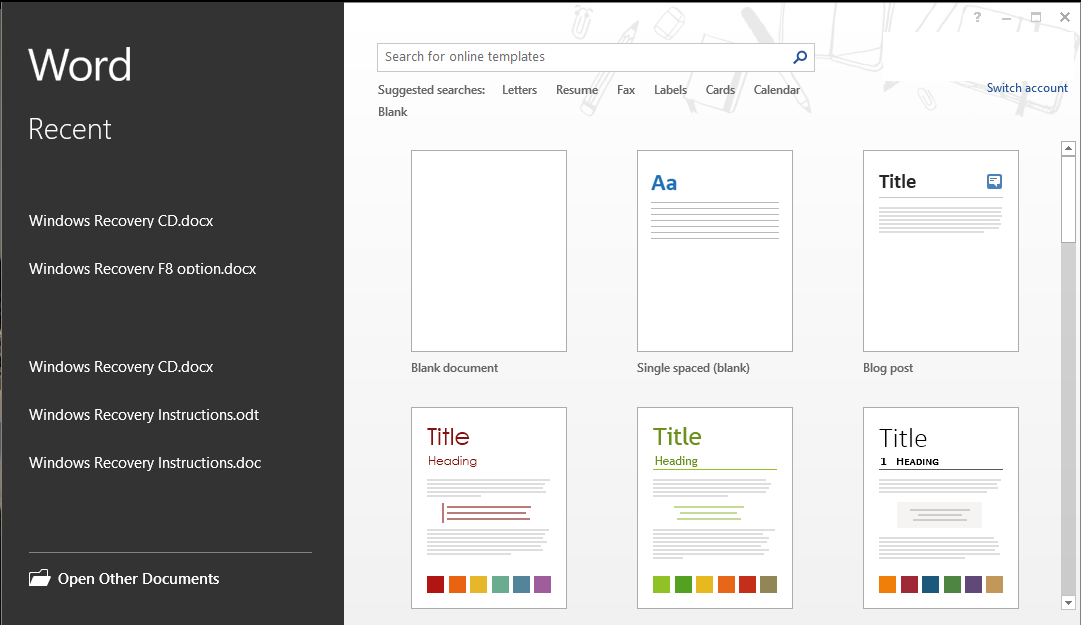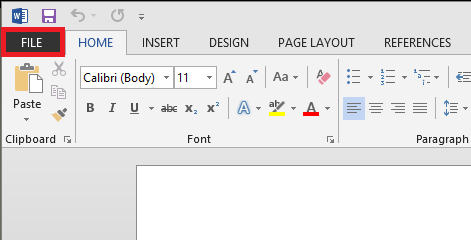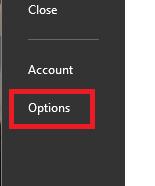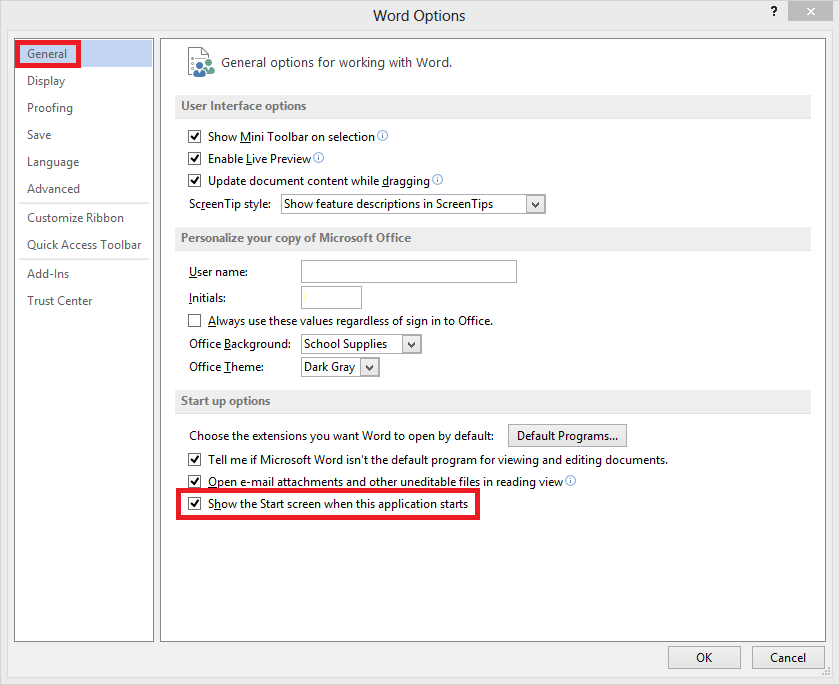Problem
When you open an Office 2013 program, a start screen automatically displays showing you the various templates available and a list of recent documents opened in the left column.
If you would prefer to not have it displayed every time you open an Office 2013 program, it’s simple to disable.
Solution
1. Open an Office 2013 program then go to a blank or any recent document.
Next click on “File”.
2. On the left hand side click on “Options”.
3. Now the options window for the chosen Office 2013 program will open.
This will default to the “General” options. Now on the main part of this window look for “Start up options” and remove the tick from “Show the Start screen when this application starts” and click “OK”.
Now when you open the chosen Office 2013 program it will default to a new/blank document.
This option will need to be disabled in all Office 2013 program’s individually.