Problem
We will often refer people to files or folders by using a path. For example, when searching for third-party software, we may ask you to check the “~/Library/LaunchAgents” folder.
The average user may have trouble finding this folder.
This article will help you learn how to track down the file that path is pointing you to.
Solution
In this method we are going to use “Go to Folder”.
1. Highlight and copy the text in the box below:
~/Library/LaunchAgents
2. Click on “Finder”.
3. Click “Go” on the “Menu Bar” and then click “Go to Folder”.
4. Paste the text into the “Go to Folder” text field and click “Go”.
This should now open the requested folder.

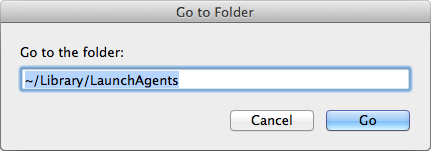
hiya, added that horrible genieo, trying to get rid and i am following these steps to find this folder /private/etc/launchd/config and my mac could not find the folder can you help? i am following instructions from this page https://fixkb.com/2011/11/remove-genieo-on-mac.html
thank you
Diane
Hello Diane, Have you already tried to use the Genieo uninstaller?
Just to let you know your comment will be moved shortly to relate with https://fixkb.com/2011/11/remove-genieo-on-mac.html
Genio, grrrrr. Went to systems preferences and uninstalled genio but it is still on my homepage and i just want google back and all these pop ups to stop . Please tell me how
Hello Jackie,
Using the method from: https://fixkb.com/2014/04/locating-mac-system-files-using-paths.html follow the steps in this post: https://fixkb.com/2011/11/remove-genieo-on-mac.html
This should remove all the unwanted files and guides you through resetting your homepage and search engine.
Hope this helps.
Thank you very much for the help, got rid of that bloody thing finally. They should be sued for that thing!
Erich, Austria
where do I find folder on my I mac, can someone plsss help me to remove genio. I have tried so many times but it’s still on my com
Hello Maike,
If you are having trouble removing Genieo please refer to: https://fixkb.com/2011/11/remove-genieo-on-mac.html#comment-132223
I will update the fix details very soon to make them a bit more user friendly.
Hope this helps.
KB, thank you very much, I think I have managed to erase Genieo from my system, thank you for your help
o my god, it’s back, I hate Genieo, Google should do something, they are loosing millions with this creepy piece of sheet