Problem
You want to set multiple desktop background to change in a rotation or randomly.
Solution
Window 8 has the ability to set a folder of images or a selection of image to be your desktop background, and enable the background to change over time.
For this you will need a folder with all your favourite desktop backgrounds.
For best results they should all be the native resolution of your screen and desktop resolution.
- Right click on the desktop and click “Personalise”
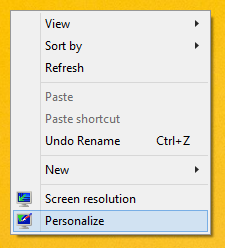
- This will open the Personalisation window, Click “Desktop Background”
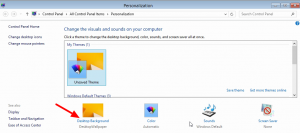
- This will open the “Desktop Background” window, click the browse button and locate the folder where you have stored your backgrounds, and click “Open”.
- This will display a thumbnail list of all the images in that folder that are able to be used as backgrounds. Not all image files are suitable so try sticking to JPG, JPEG, BMP, PNG and GIFs (not animated).
- Each thumbnail has a check box in the top left, only images that are checked will be displayed as desktop backgrounds.(In this example I have selected the 1st 3rd and 4th image but have excluded the 2nd image. so the 2nd image will not show up in the rotation.)
- At the bottom of the window you have options as to how the backgrounds will react. i have selected to change the background every 30 minuets and not to shuffle them
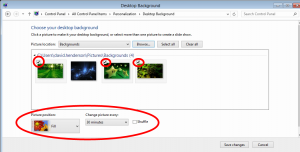
- Click “Save Changes”
You have successfully set up desktop background rotation!
