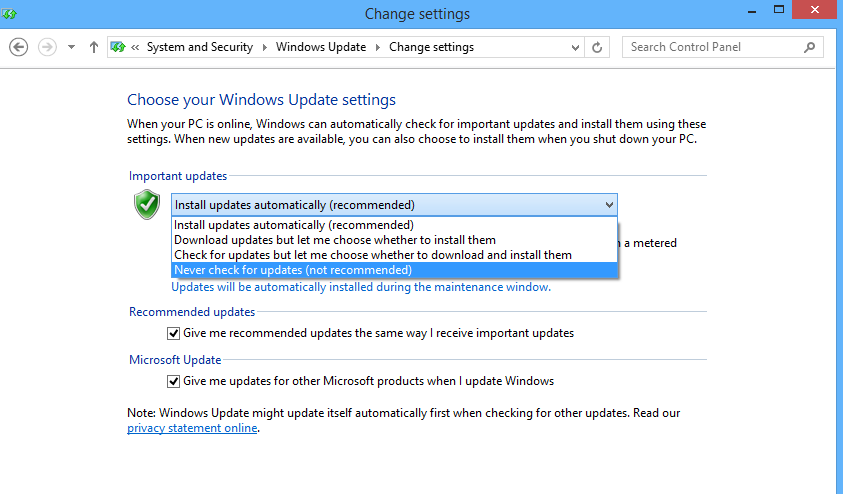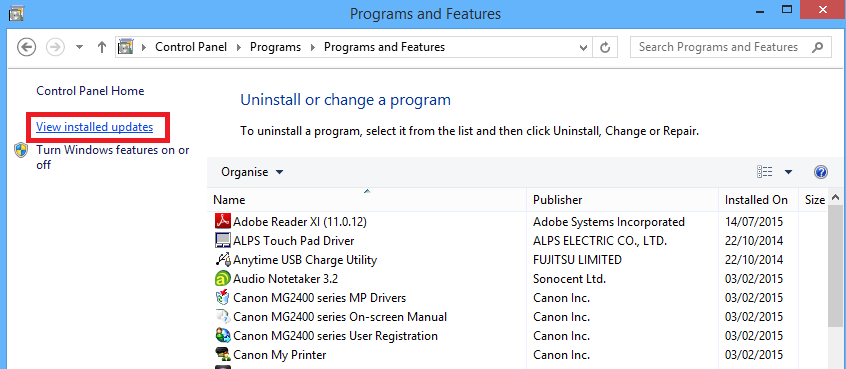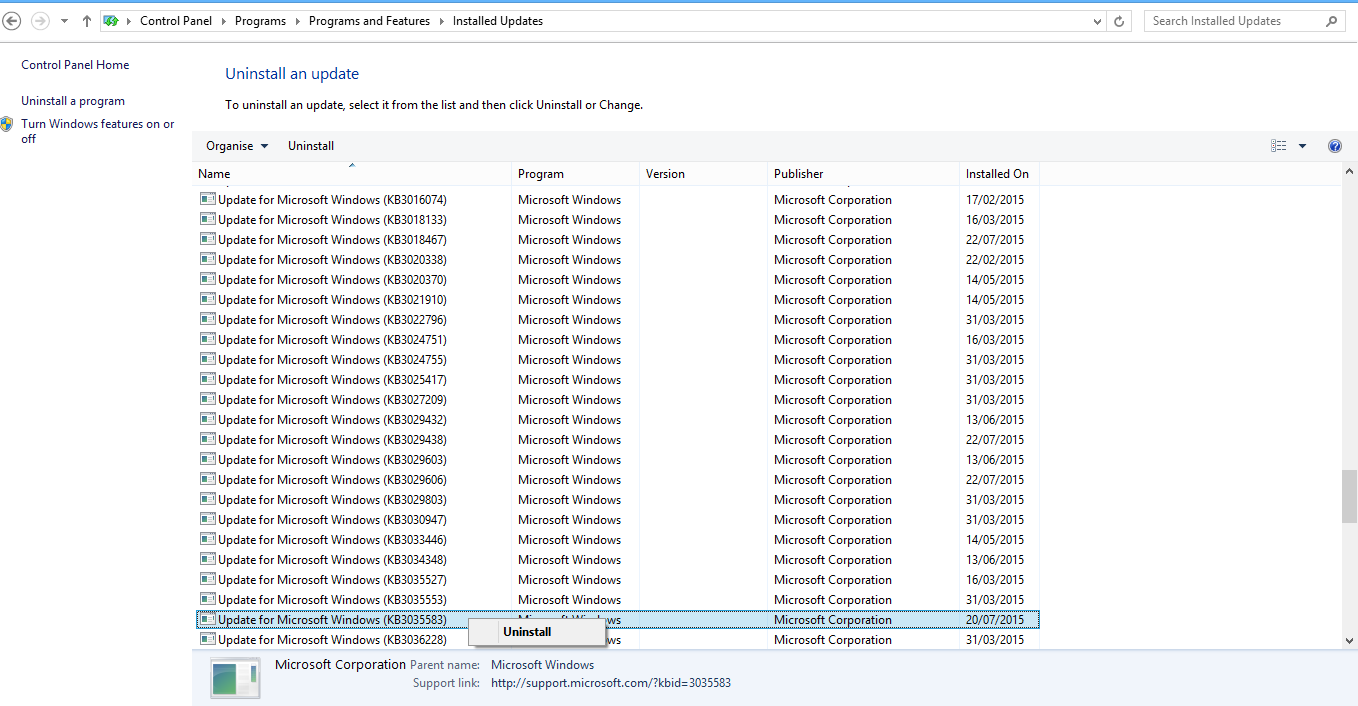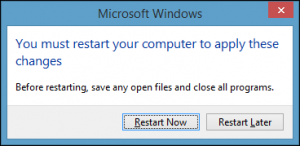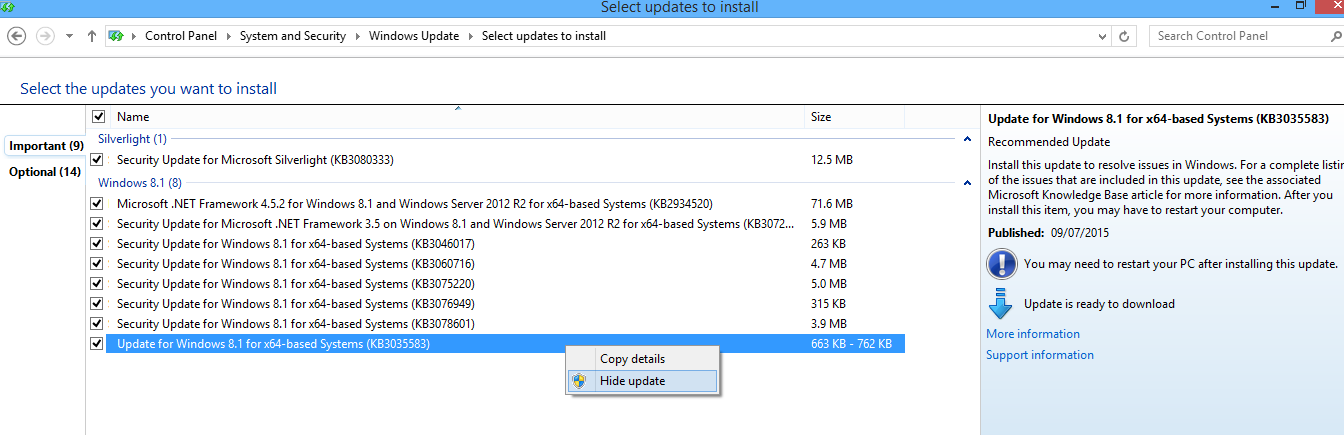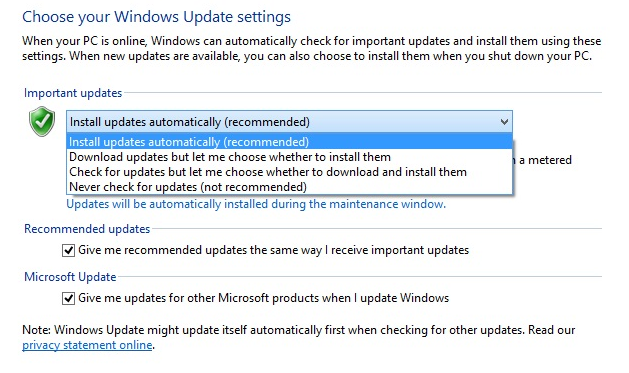Problem
Windows 10 upgrade notification appearing within Windows 7 & Windows 8 when not wanted.
Cause
Windows 10 upgrade notification
Solution
To remove the Windows 10 upgrade notification please follow the following steps.
Step 1
Temporarily disable automatic updates
Windows 7 > Start > Control panel > System and security > Turn automatic updating on or off > Never check for updates
Windows 8 , 8.1, Right click start menu > Control panel > System and security > Turn automatic updating on or off > Never check for updates
Step 2
Remove KB (upgrade notification):
Windows 7 ,8, 8.1 > Control panel > Uninstall a program > View installed updates >
Click on name to sort the list > Look for “Update for Microsoft Windows KB3035583” Right click and choose uninstall then when prompted click yes to restart computer.
Step 3
Manually check for updates :
Windows 7, 8, 8.1 > Control panel > System and security > Windows update > Check now >
This should prompt you to install KB3035583 again right click on the update and select hide update then click ok
This will prevent it from automatically reinstalling once you re-enable Automatic updates
Step 4
To re-enable automatic updates:
Windows 7 > Start > Control panel > System and security > Turn automatic updating on or off > Install updates automatically (Recommended)
Windows 8 , 8.1, Right click start menu > Control panel > System and security > Turn automatic updating on or off > Install updates automatically (Recommended)
Please note that all of the above screenshots can be clicked on to enlarge the image for reference purposes