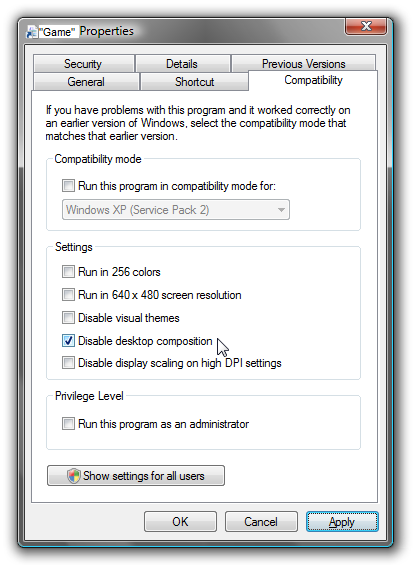Problem
You may be getting slower performance from your machine, or may have compatibility problems between Windows Aero theme and an application that you are running.
Cause
This theme uses more resources on your machine which can slow it downs as well as settings that may cause the incompatibility issues.
Solution
You can edit the properties of a short-cut and tell Windows to automatically disable Aero as soon as you start that application, and then re-enable it again once the application is closed.
Simply right-click on the short-cut and choose Properties, and then the Compatibility tab:
Now in the Settings block check the box for “Disable desktop composition” in order to disable Aero the next time you use the short-cut.
If this doesn’t help and you are still having compatibility problems try using the Compatibility Modes on this same dialogue.