Problem
In Windows 8 you bring up the start screen you are able to click on any tile, however if you start to type to search the start screen your system freezes.
Cause
Windows Search service failed to start correctly.
this service is used by windows to index (organise) all of your files. when it fails to start the search feature in the start screen waits for the service to start, if the service does not start you end up in a never-ending state of waiting.
The “Windows Search” service can some times fail to start if you have a faulty memory card, memory stick, external hard drive ect plugged in.
Solution
Try manually starting the “Windows Search” service.
- Press “Windows + R”
- Type “services.msc” and click “OK”
- Find the “Windows Search” service and right click and select “Properties“
- On the General tab set the “Startup type:” to “Automatic”
If the service status is stopped click the “Start” button.
If the service is stuck on “Starting…” you should try unplugging any USB Mass Storage Device (external hard drives or thumb drives, any kind of memory card (ie SD card compact flash ect)
Reboot

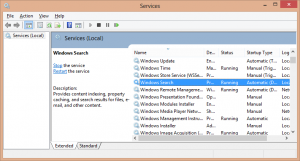
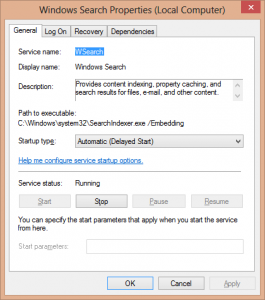
Thanks so much!