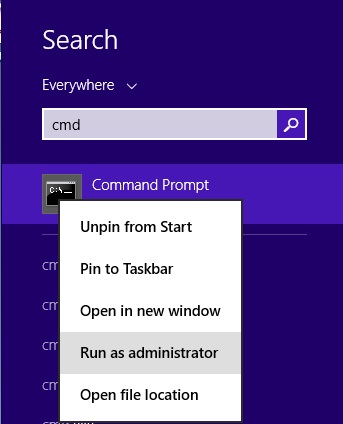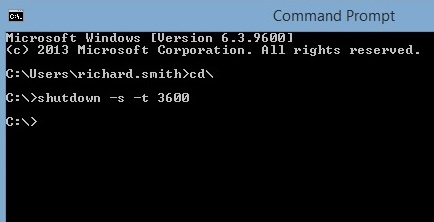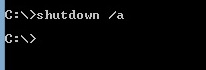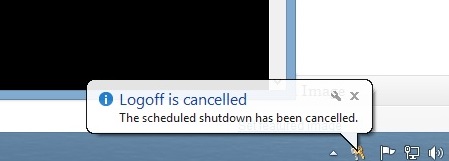Problem
You need to perform administrative tasks such as copying files from one file to another or need to download something but do not want to sit around and wait until it finishes. Instead you would like Windows to go off after a specific period of time.
Solution
1. Firstly open up Command Prompt as an administrator. To do this press the Windows logo key near the bottom left of the keyboard and press “s”. This will bring up the search box where you can search for cmd. To run it as an administrator, right click on it and choose the option from the dropdown list.
2. At the command prompt, type the following command: shutdown -s -t 3600
shutdown specifies the command.
-s specifies that you want to shut down, but if you want to restart then use –r instead.
The number 3600 specifies the amount of seconds until shutdown. In this case 3600 is one hour. But you can specify it for longer or shorter if you wish.
Windows will now give you a message that it is scheduled to shutdown/restart.
3. If you change your mind and want to cancel the shut down then simply open Command Prompt as an administrator and type: shutdown /a within the time out period.
You will then receive a message that the log off request has been cancelled.
Please note that if the computer goes into hibernation before the scheduled shut down then it will affect the process. You will need to disable the hibernation process in Control Panel > Power settings in order to make full use of this feature. Otherwise you will wake up in the morning and will awake the computer from hibernation and find that it still has the remaining time until scheduled shut down.